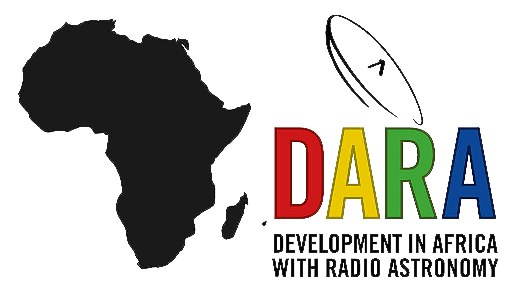EVN Continuum Workshop
This workshop aims to introduce you to VLBI data reduction in CASA. We will use a European VLBI Network observation of five bright radio sources. We will introduce the CASA environment and touch upon the visualisation, calibration, and imaging capabilities available, as well as the scripting methods so that you can create your own calibration scripts for your own data.
Important: You must have CASA version 6.5.4 or above! The tutorial will not work properly with lower versions.
Installing CASA
Due to issues with Linux and Mac OS, we will be using different versions of CASA (v6.5.4 on Linux and v6.6.5 on Mac OS). They are functionally the same, but please follow the instructions below carefully.
Linux
- Please use the following link to download the CASA version for your Linux distribution.
- Once downloaded, extract the package into an appropriate folder. E.g., you can use the tar command in the command line/terminal to do this:
tar xvf casa-6.5.4-9-pipeline-2023.1.0.125-py3.8.tar.xz - This will make a folder named
casa-6.5.4-9-pipeline-2023.1.0.125in the directory you extracted in. - You can run CASA by running
casa-6.5.4-9-pipeline-2023.1.0.125/bin/casain your command line. - A simpler approach is to create a bash alias, allowing you to run CASA by simply typing
casain the command line from anywhere! You can accomplish this using the following code, where you should replace(path_to_CASA_folder)with the path to your CASA folder (you can find your current path using the commandpwd). Keep in mind that this command will alter your.bashrcfile in your home directory by appending a line at the file's end:
For example, if I untarred CASA in my home folder, this command would beecho 'alias casa=(path_to_CASA_folder)/casa-6.5.4-9-pipeline-2023.1.0.125/bin/casa' >> ~/.bashrcecho 'alias casa=/home/radcliff/casa-6.5.4-9-pipeline-2023.1.0.125/bin/casa' >> ~/.bashrc - Test that this alias works by opening a new terminal and type
casainto it. This should open up CASA and the logger window.
Mac OS
- Please use the following link to download the correct CASA version for your Mac OS version. Note that the ARM corresponds to the Apple Silicon systems (i.e. designated as the M1, M2 and M3 processors). If you have an Intel system install the ARM Mac OS 12 / Intel CASA.
- Open the Terminal and type in the following command. This will create a directory named
datainside the hidden casa configuration directory in your home foldermkdir ~/.casa; mkdir ~/.casa/data - You should have already downloaded a disk image file (
.dmg) file that should be similarly named ascasa-6.6.5.31-XX.0-py310.dmgwhere the XX corresponds to your Mac OS version. - Open the Finder and double click on the file to get it to mount. This opens another Finder window where there will be CASA and a README.md file.
- Open another Finder window and open the Applications folder. Copy CASA (or drag and drop) into the Applications folder
- Within the applications folder, right click and open CASA so that we can override the Apple security safeguard. If this doesn't allow you to open first time, try again. This should finish with a Terminal window opening and the CASA prompt present.
- Within the CASA prompt type:
!create-symlinksand follow the prompts. - Leave the CASA window open, and go to System Settings → Privacy & Security → Full Disk Access and make CASA, and the Terminal apps have full disk access.
- Once complete, close CASA and the Terminal app completely (i.e. right-click on the Mac dock to quit). Open a new Terminal tab/window and type in
casa. This should open up CASA and the logger window. - The CASA viewer has been discontinued on Mac OS, therefore we need to install the new casagui so that you can do interactive cleaning. Enter the following command in the CASA prompt to install it:
!pip3 install casagui==0.3.70
If these steps have run with no errors, please follow the instructions below to test your CASA installation.
Installing CARTA
We also need to install the CARTA tool which will be used to visualise images. Follow the instructions on the following webpage to install it https://cartavis.org/#download. You will want to install the stand-alone application.
Testing your CASA installation
Before we start, we would like to ensure that your CASA installation is working adequately (thus reducing any further issues down the line). We have therefore compiled a few tests using a small data set. Please do these first before progressing with this workshop.
You can download the data and the accompanying document which describes the tests you should conduct using the buttons below.
Data Download
This tutorial requires around 20 GB of space so make sure you have enough room. The download links for each part are found below. Part 1 of this workshop should generate the $uv$ data for parts 2 and 3 so you just need to download the scripts. However, it may be necessary to use partially calibrated data if something goes wrong. These are provided below also.
| Part 1 | Part 2 | Part 3 |
|---|---|---|
The tutorial
This tutorial is split into three parts. Use the hyperlinks below to get the the relevant section.
- Part 1: Basic calibration
- Part 2: Calibration & imaging of J1849+3024
- Part 3: Calibration & imaging of 3C345
Older versions of this tutorial
CASA version 6.4
- Part 1 - tutorial / data + calibration scripts download
- Part 2 - tutorial / data only download / scripts download
- Part 3 - tutorial / data only download / scripts download
CASA version 5
- Part 1 - tutorial / data + calibration scripts download
- Part 2 - tutorial / data only download / scripts download
- Part 3 - tutorial / data only download / scripts download
Credits
This workshop is based upon the original workshop developed by Anita Richards (Uni. of Manchester) in 2016. The subsequent update(s) have been conducted by Jack Radcliffe (Uni. Manchester/Uni. of Pretoria) which has been influenced by Des Small's (JIVE) EVN CASA tutorial.