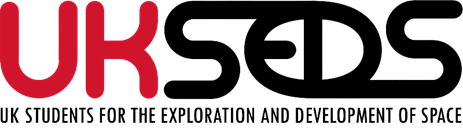
|
||
National Student Space Conference 2023
|
||

|
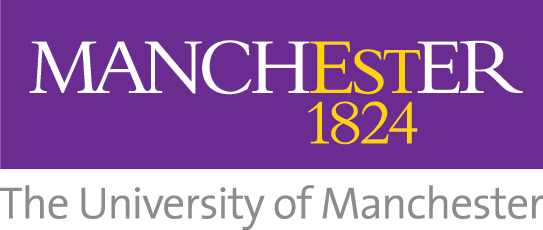
|
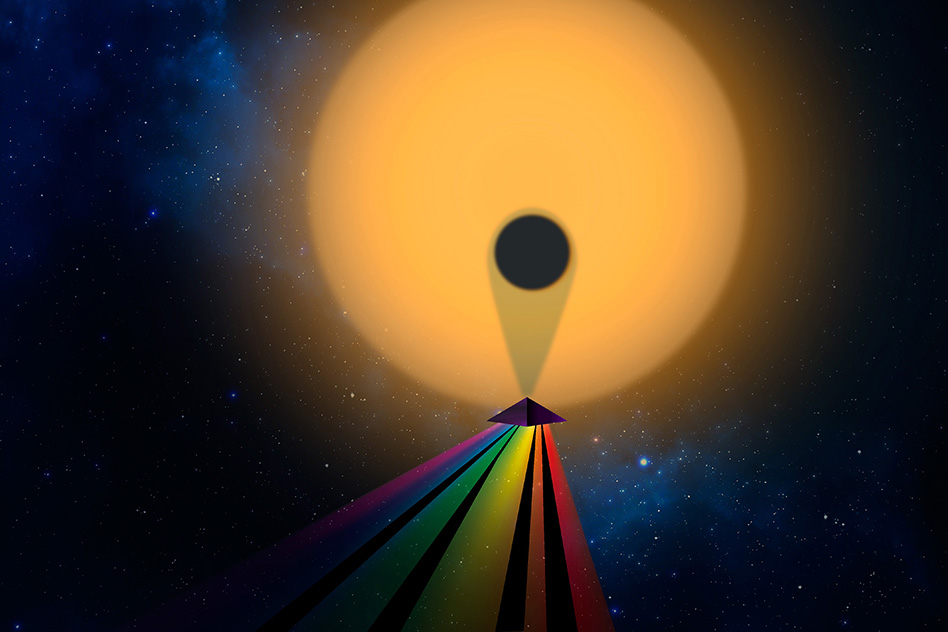
|
*UPDATE* - The Results!
We were thrilled to see so many of you at The Great JWST Exoplanet Challenge Workshop at NSSC 2023. We hope you enjoyed the session as much as we did. We're also delighted that several of you had a go at verifying the presence of water in exoplanet WASP-96b using data from the JWST NIRISS instrument. The results are in and the water is definitely there!
Below I have plotted up the transmission spectra using the results you emailed to us. Click on the spectra to see enlarged versions. We've also included a reference spectrum we produced ourselves that covers a wider range of wavelengths, so you can see how results compare.
Many congratulations to all of the amazing JWST Jedi Masters below, who managed to reduce all of the data provided at the Workshop:
...and a very honourable mention to the following JWST Jedi, who processed some of the data:
| JWST Jedi | Transmission spectrum |
| (Click to enlarge) | |
| Jeet B. (Leicester Univ.) | 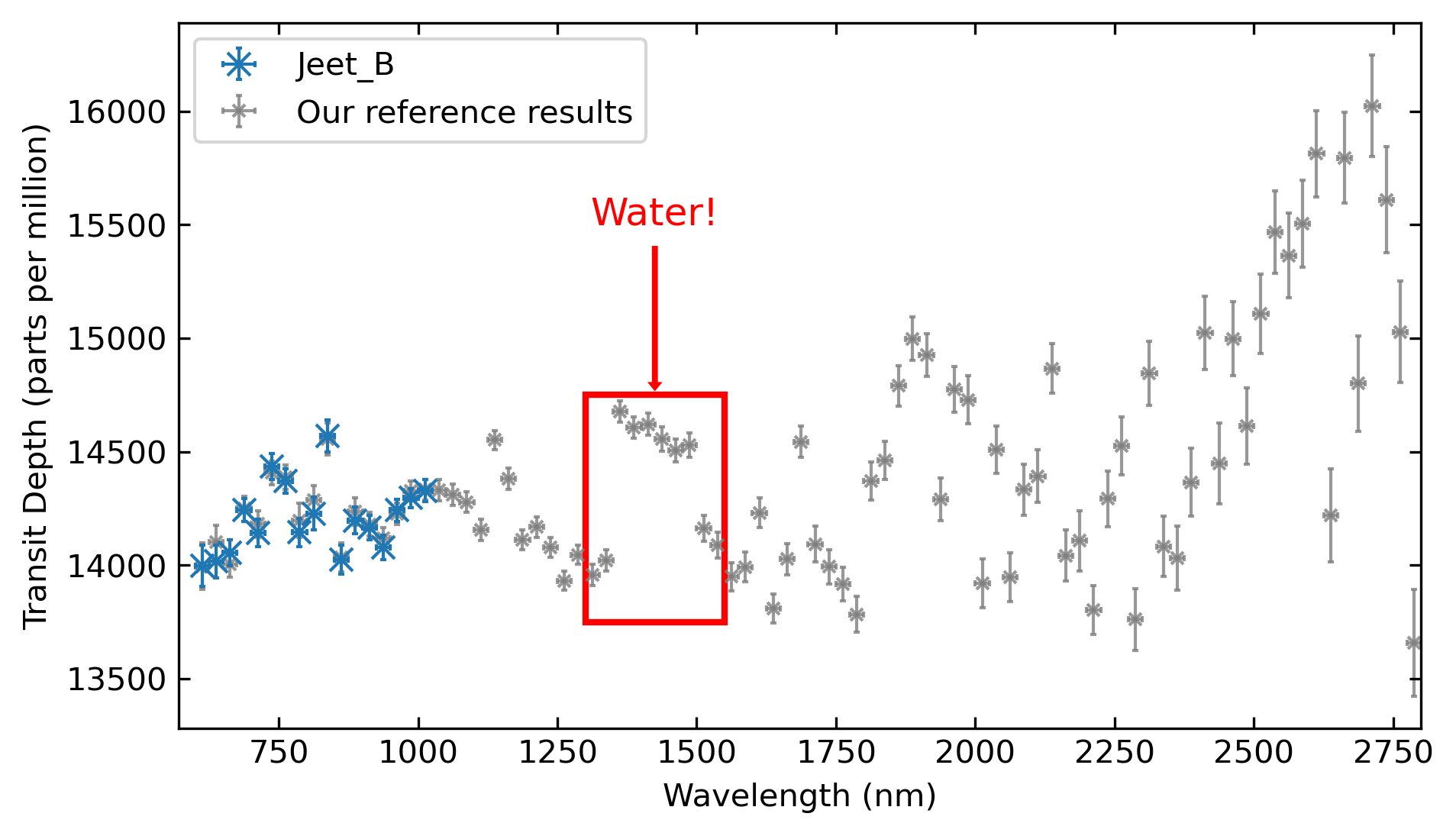 |
| Mohammed S. (Leicester Univ.) | 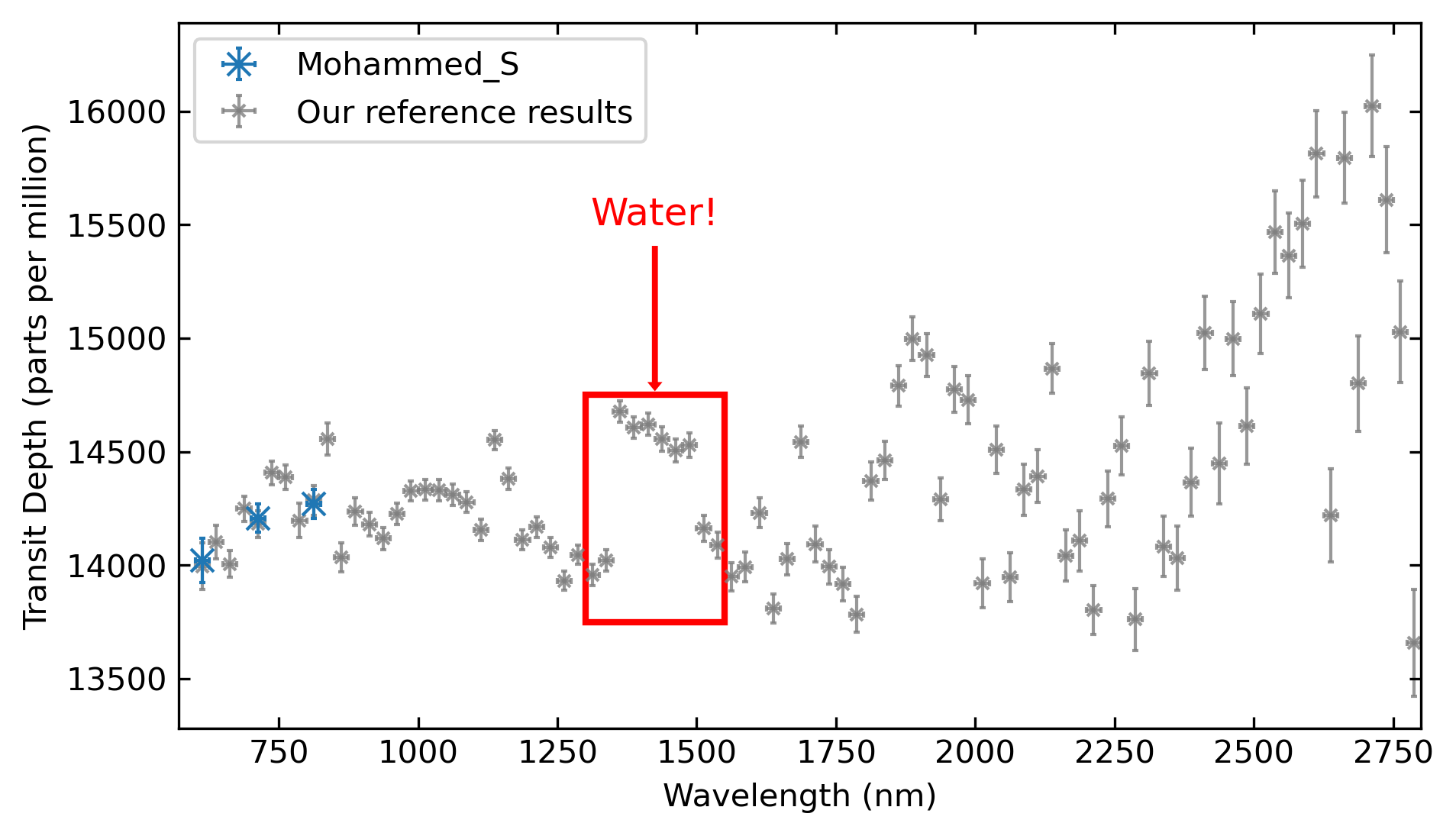 |
Very well done to all of you - brilliant work! And thanks to the great quality data from JWST we can clearly see the presence of water vapour in the atmosphere of WASP-96b.
Credits
A big thanks goes to the team behind the JWST Early Release Observations for their efforts in making publicly available the amazing data used for this Workshop.
(Archived pre-workshop info below)
So, you've heard all about the amazing JWST. It launched on Christmas Day 2021 and spent some months unfolding and tuning itself in deep space ready for science operations. It's the largest telescope ever sent into space!
Many of you may also have heard about exoplanets - planets orbiting other stars. We now know that pretty much all stars host planets. So now we want to find out about their physical properties, how they form in the first place, and whether any might be habitable like Earth.
Well, how do fancy using some genuine data from JWST to help verify the detection of water within the atmosphere of an exoplanet? You're up for it? Great - read on!
In the Great JWST Exoplanet Challenge the Exoplanet Group here at Jodrell Bank, University of Manchester, is teaming up with UKSEDS to recruit as many of you as possible to look for evidence of water within the atmosphere of one of the exoplanets that JWST has been observing.
After the Workshop, this page will be updated to collect together results that you submit. We will highlight your results, demonstrating your skills as a "JWST Jedi".
The details for exactly what to do will be discussed in the Workshop that I will be hosting on Sunday 5th March as part of the NSSC2023 weekend. I'd really like as many of you as possible to come along with your laptop and learn to use the tools that we use to study the atmospheres of exoplanets.
You don't need to be a programming wizard, though you will be running programs that have been written in the Python programming language. So, if you want to take part, you'll need to install some software and data files using the instructions below. The software is all free to download and use. We'll take you through how it all works at the Workshop.
Step 1: Grab your laptop and get connected
You can use a Windows, Mac or Linux-based laptop. Just make sure it's connected to the internet so you can download the software and data.
Step 2: Install Anaconda Python
Go to the Anaconda website and download the Anaconda Distribution (Anaconda3) for your laptop's operating system. Versions are available for Windows, Mac or Linux. When you've downloaded it, run the installer. It's quite a big installation so it may take a few minutes to install everything. If you already have Anaconda Python on your laptop but run into installation problems with some of the steps below, try downloading and installing the very latest version of Anaconda3.
On Windows you must also install Microsoft C++ Build Tools. It's free to install - visit the Microsoft download page, download the installer and run it. During the installation you only need to tick to install the "Desktop development with C++" package and ignore the rest. Installation will take a while as it needs to download and install some large files (over 2Gb in total). If you already have a version of the Build Tools installed, but experience problems in some of the later installation steps, try downloading and installing the current version using the link above.
Step 3: Install TransitFit
TransitFit is a package developed by my team here at Manchester to help us analyse telescope observations of exoplanet atmospheres. I'm not going to explain it here - come along to the Workshop and all will be revealed! But, do try and install TransitFit onto your laptop beforehand if you can.
If you're using Windows, run the program called "Anaconda Navigator" that should have been installed as part of the Anaconda Distribution package (step 2). When you launch the Navigator it may begin by throwing up some temporary windows on the screen before it eventually starts up properly - don't worry, this is normal. In the Navigator you'll see an option to launch the "CMD.exe Prompt". Launch it and it'll bring up a command console window.
For Mac or linux users, open a Terminal window instead.
Next (for Windows, Mac or Linux), in the console window, simply type:
pip install transitfit
The command console will start to look very busy and it will also automatically install some further packages that TransitFit needs to run. After a minute or two, all will be done.
Step 4: Grab the data files
In your file manager make a new folder somewhere in your Documents area and then download the following zip file into it:
This file contains the all-important JWST observation data. To unzip the downloaded file, right-click on it in your file manager and select the "extract" option. Mac users may not need to do this as it may have been done automatically after download. After doing this you'll see a new folder called "DataFiles". Inside this folder you'll see a bunch of zip files.
Step 5: Come along to the Workshop
That's it for now - if you've got ths far you're all set. The rest we'll discuss at the Workshop - see you there!
Need some help?
Don't worry if you had problems installing the software. My team and I will be happy to help you get sorted at the Workshop itself. Just bring yourself and your laptop along.
Credits
A big thanks goes to the team behind the JWST Early Release Observations for their efforts in making publicly available the amazing data used for this Workshop.

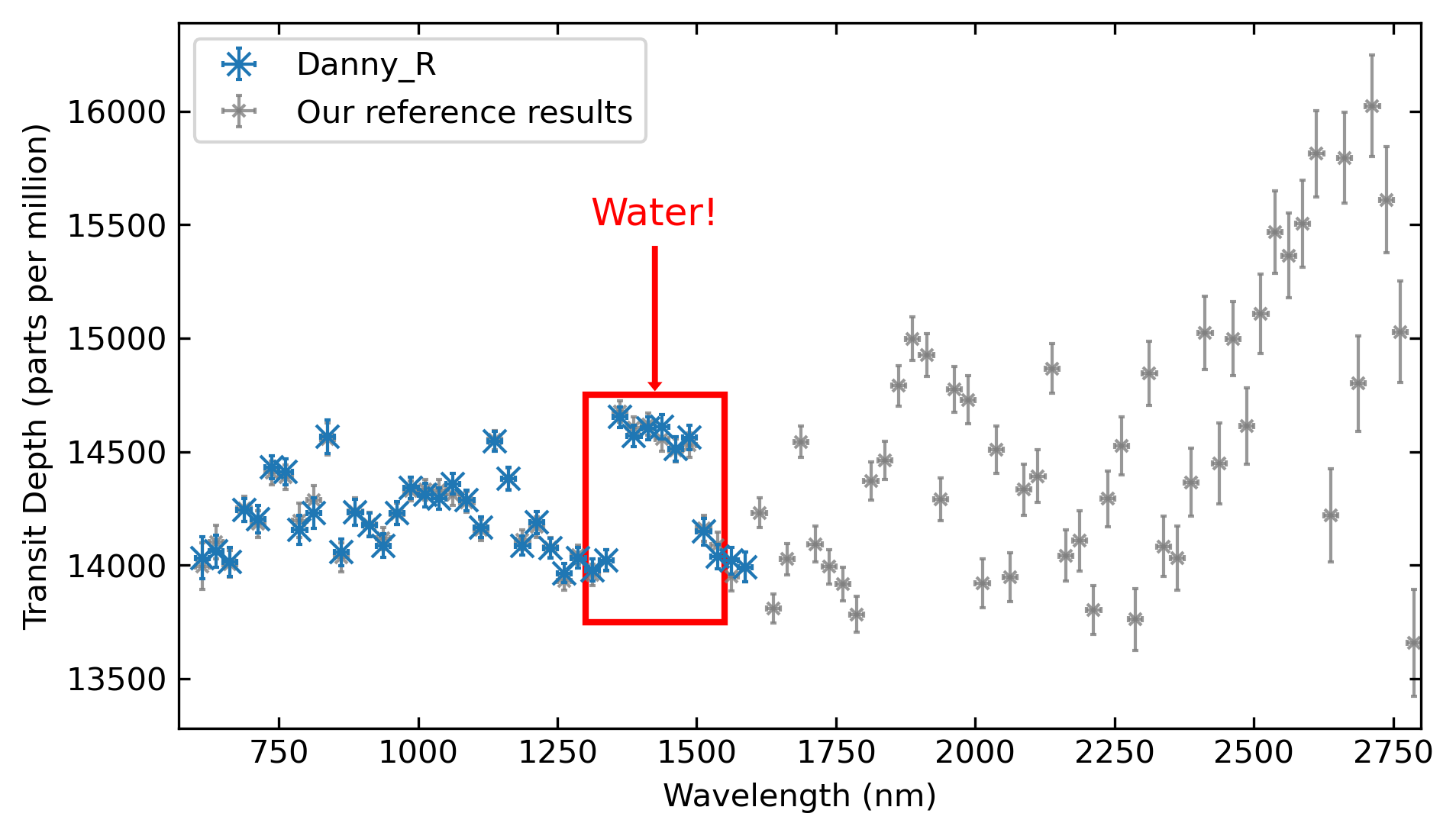
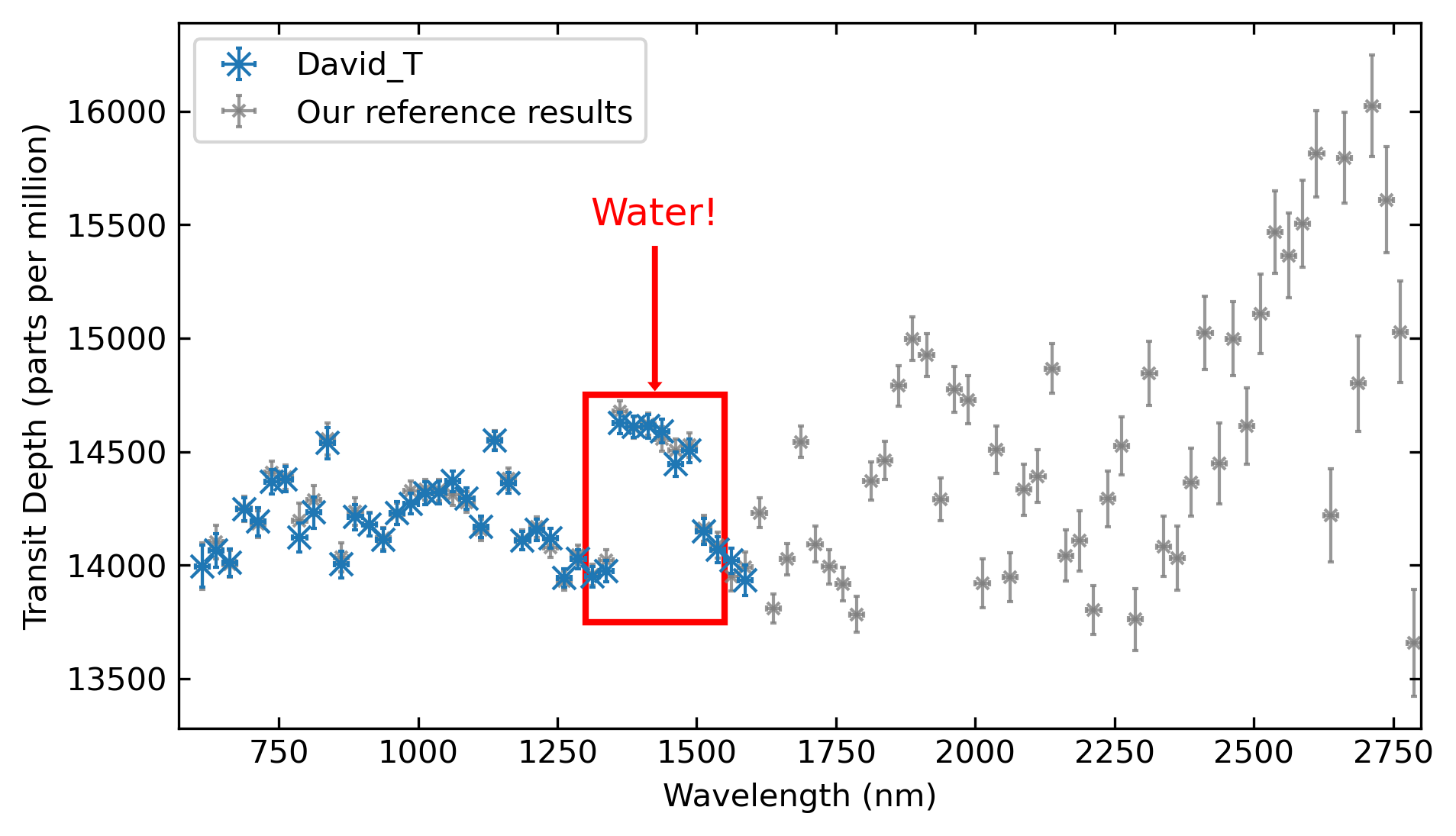
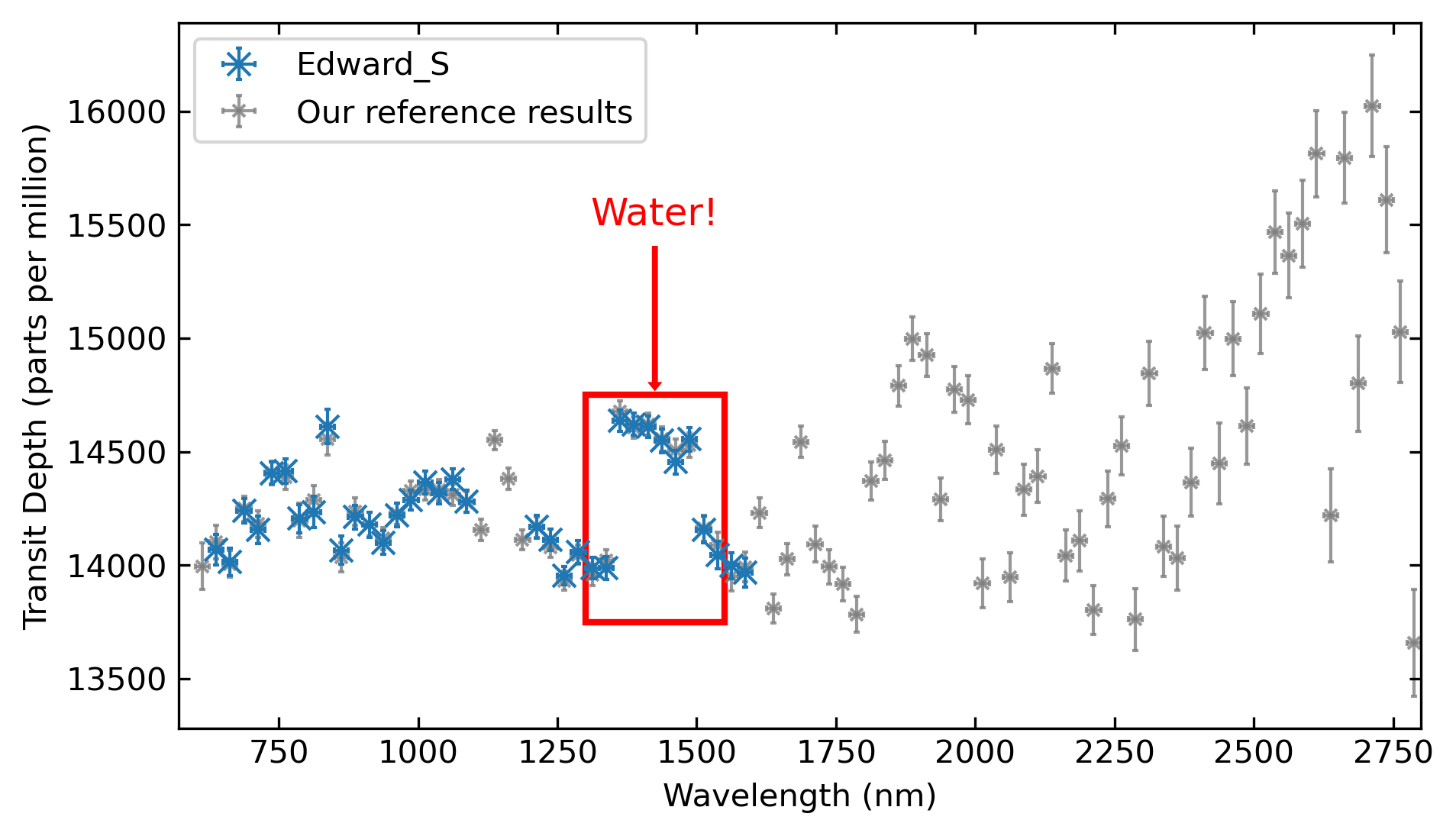
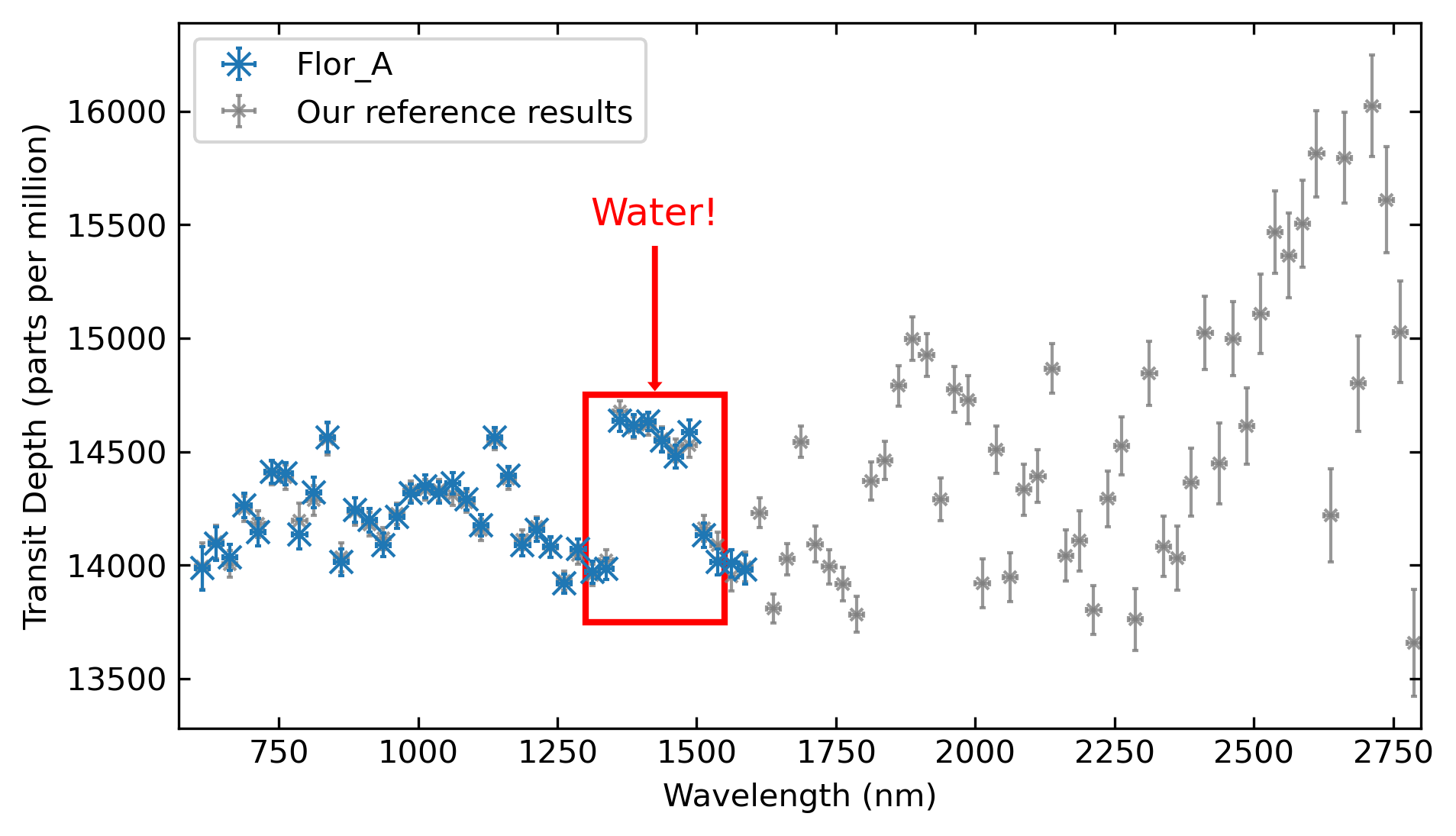

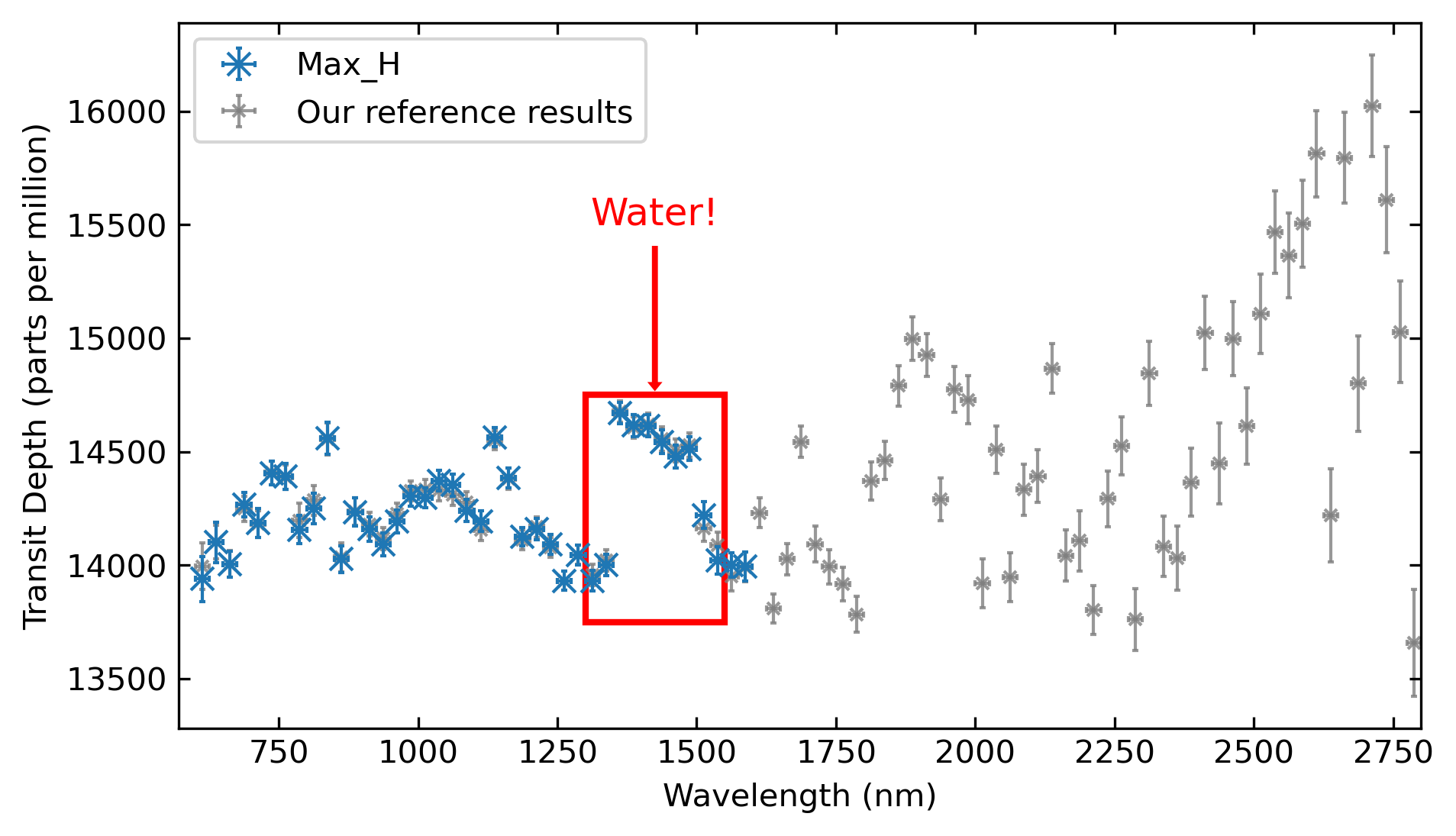
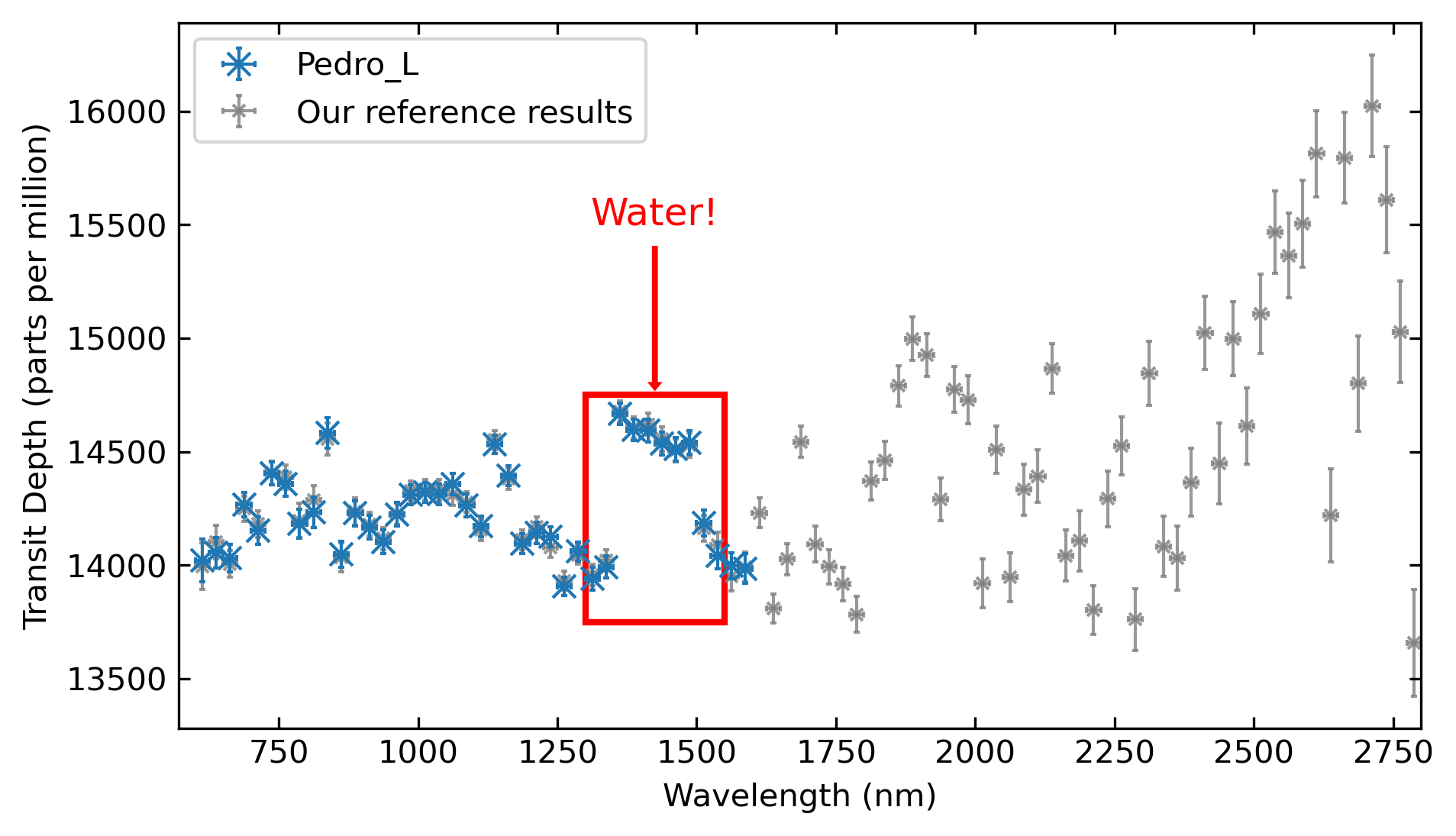
 ORCiD
ORCiD