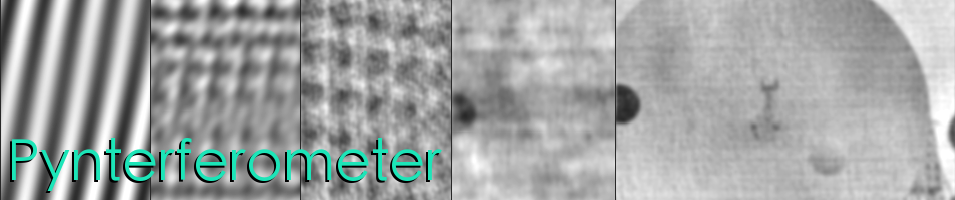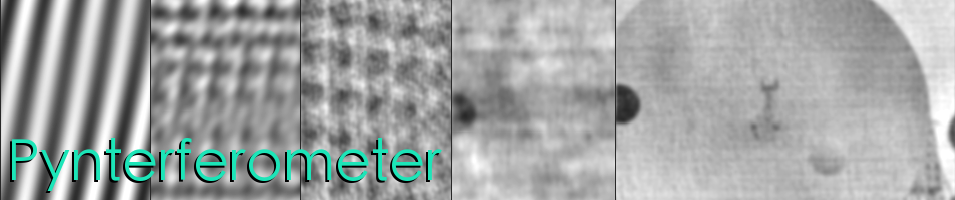System Requirements
The Pynterferometer v2.0 has (so far) been seen to work on Mac OSX Yosemite (10.10.4)
The Pynterferometer requires the system to have Python (2.7.x),
matplotlib, numpy, scipy, PIL, Tkinter*, ttk* and OpenCV. The following are links to the install pages of each package.
(Mac users please see
notes below for a recommended installation process).
Notes for Mac users:
Using Homebrew:
For Mac users who don't already have a preferred way of managing their Python installation we recommend
'Homebrew'.
Once homebrew is installed the following webpage has an excellent step by step guide for installing most of the required packages:
Homebrew scientific Python on Mac OSX
For a how to guide for installing PIL (pillow) with homebrew/pip see
here.
... And for the required steps to install openCV with homebrew please follow
this guide.
Using Macports:
Alternately using Macports to install and update the required python packages is possible. Many (many) thanks to Evanthia Hatziminaoglou for finding the following steps for getting the pynterferometer running using Macports:
unset $PYTHONPATH (so > echo $PYTHONPATH will return > PYTHONPATH: Undefined variable)- Install all related packages using macports, not as stand-alones but
linked to py27, as well as python27 itself
sudo port install python27 py27-numpy py27-scipy py27-matplotlib py27-opencv py27-pil
Voila!
Notes for Linux users:
For the linux version PIL can be found in your
operating system's repository, on Ubuntu do a
sudo apt-get install python-imaging python-imaging-tk
for other versions see
here. For some other distros the following command appears to have worked:
sudo yum install python-imaging-tk
For OpenCV on Ubuntu one just needs todo
sudo apt-get install python-opencv for other Linux distributions please see
here.
For some other distros the following command appears to have worked:
sudo yum install opencv-python
Notes on appearance:
We have attempted to make the Pynterferometer scale to the screen size of which ever desktop/laptop you are using. This should work in most cases... however if the pynterferometer looks ridiculous or is unusable on your monitor please try the following:
1) Open the python script Pynterv2ERIS.py in a text editor and comment out line 558 (using the # symbol at the start of line). Below this add the line:
root.state('zoomed')
Save the file and try re-running. This should give some rescale-ability, but it may not work on every OS.
2) If 1) doesn't work, undo those instructions and instead open the file arrayFuncs.py which is in the funcs/ subdirectory of the downloaded package. Here on lines 11 and 12 change the values 2.5 to 2.8 so these lines will now read:
WIDTH_ANT= WIDTH/2.8
HEIGHT_ANT= WIDTH/2.8
Save the file and try re-running. This should resize most elements in the GUI and make it all fit in the screen. You can change 2.5 to any number >2.5 but it is best to start with small increments, which is why 2.8 is suggested.
3) Alternately to step 2) first (undo Step 1) if you tried it. Then back in Pynterv2ERIS.py go to line 555 and comment out the text after the '=' sign and instead replace with the pixel dimensions you want. So you'll have something like:
WIDTH, HEIGHT = 1024,700
#root.winfo_screenwidth(), root.winfo_screenheight()
This may lead to some issues with the text size on the buttons but should hardwire in the exact size the GUI will appear.
If none of these help please contact us via the contact address and we will attempt to help you ammend the code to make the Pynterferometer work better for you.
* Tkinter and ttk can form part of the Python 2.7.x standard release, so long as you have
this version of Python there is no need to install Tkinter and ttk.