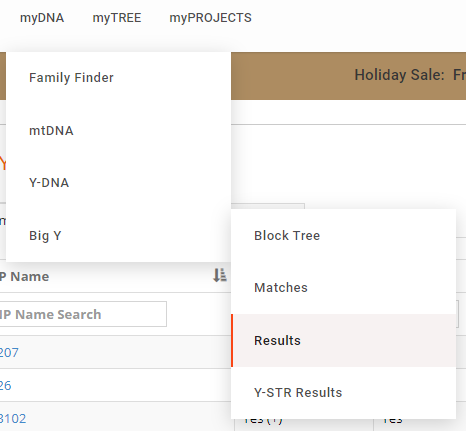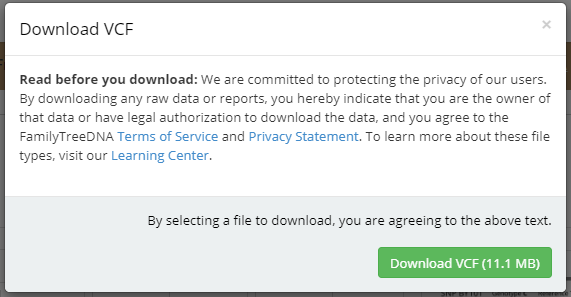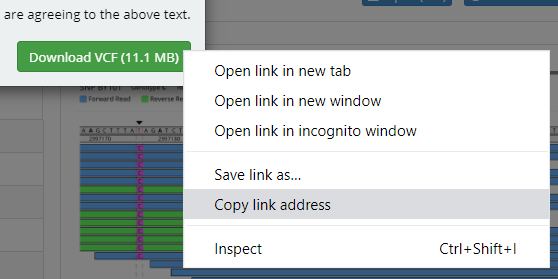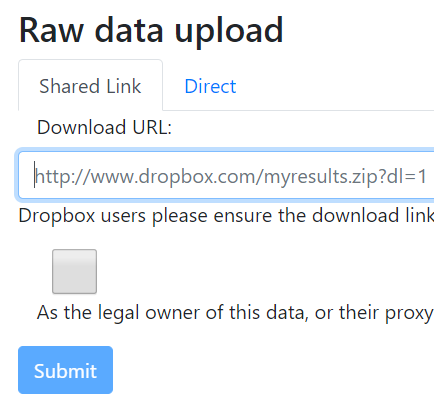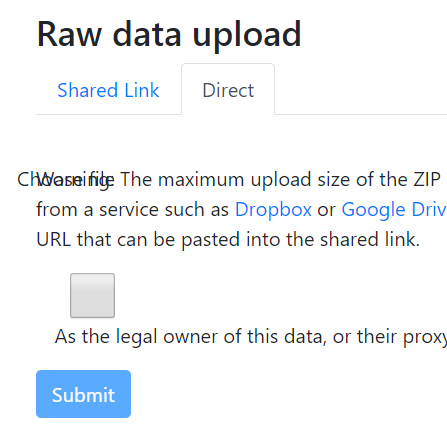How to upload your Big Y data to the Y-DNA Warehouse
Before you download your data, you should understand what is in it, and what you are agreeing to share. You should also understand how this affects your genetic privacy. If you are happy with this then follow this eight step process...
- Log into your account at Family Tree DNA.
- In the menu on the top bar, navigate through myDNA > Big Y > Results.
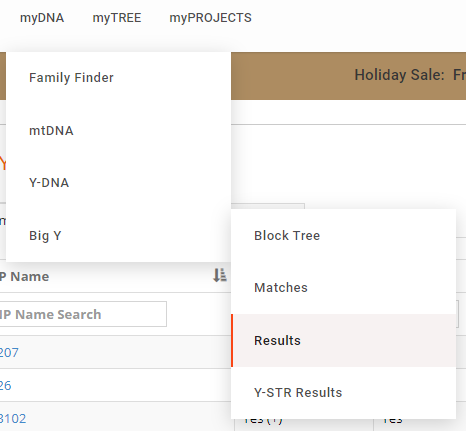
- On the right-hand side of the screen, click on the small, blue button that says Download VCF. Please note this is not the Download Raw Data button: we do not process BAM files.

- Read the message at follows.
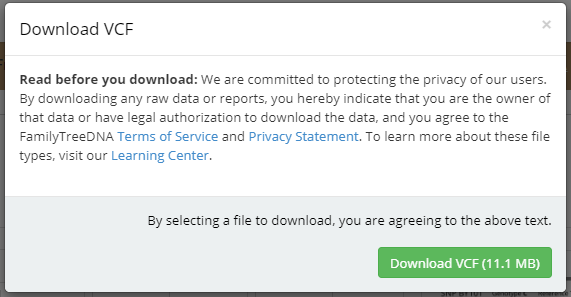
- There are two upload options to the Y-DNA Warehouse: shared link and direct.
- If you want to use a direct upload, you first need to download your data: simply click the green button and your data should download.
- If you want to use a shared link, you can right-click on the green button (shift-click on Mac; you may be able to tap and hold on an iPad, but I haven't tested this). Select Copy link address (this might also show as Copy link location, Copy shortcut, Copy link or similar, depending on the browser you are using).
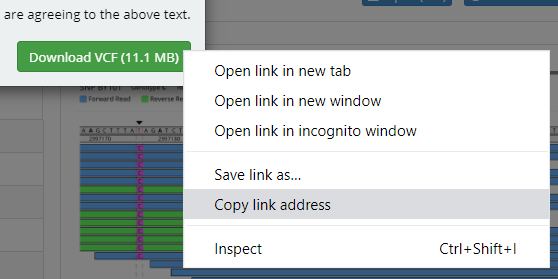
- You are now ready to upload your data to the Y-DNA Warehouse. If you are have copied a shared link, there is a box at the bottom of the page you can paste it into.
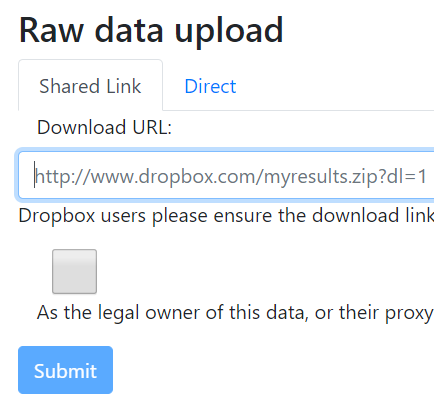
- If you are using a direct upload, you can click on the Direct tab and choose your file. At the time of writing, some browsers don't correctly display the Choose file button (see image) so just click on the garbled text.
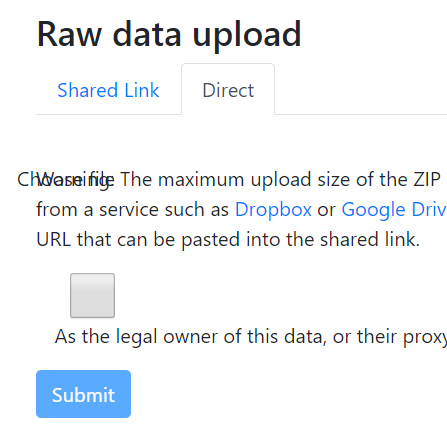
- Fill in the rest of the form (please ensure you provide all the information if you can), read the data policy (to ensure you are giving informed consent), click Submit and you're done! You can check to see if your kit was correctly submitted.
Notes:
- Another set of instructions exists on the Warehouse site. This includes instructions for submitting data from other companies.
- Mac users: your data may be automatically unzipped by your system. If you can, please zip it up again before sending it. Otherwise, make sure to include both variants.vcf and regions.bed in your upload. Please ensure you quote your surname and kit number in the filename.
- If you cannot perform the upload for whatever reason, please send your files to one of your project administrators, with explicit permission for them to place your files on this archive and MRCA data for the relevant fields.
- If you cannot perform the download from Family Tree DNA, project administrators can do it for you if: (1) you give them the same explicit permission and MRCA information; (2) you give them Advanced control over your account through Family Tree DNA's privacy settings.
- Project administrators' e-mails can be found on the left-hand panel of their respective project pages, e.g.: