Testing your CASA installation
This page will help you to test your CASA installation. Please follow the instructions before arriving at ERIS22 so that we don't need to sort out installation issues.
Ensuring all CASA functionality
In the first part, we shall ensure that all the parts of CASA are working properly.
- To begin, make a directory called something like Calibration somewhere with ~10GB of disk space. Do not run CASA or work inside your CASA installation.
- Move ERIS22_calibration_tutorial.tar.gz to this directory and extract the contents e.g., by doing,
tar -zxvf ERIS22_calibration_tutorial.tar.gz - Start CASA. Depending on your installation this may have different routes.
- You should see a logger appear, as in the Figure below, bottom right. Whenever you are running a CASA task always check the logger messages. These are saved as
casa<timestamp>.log, e.g.,casa-20220906-142900.log. - You can use simple shell commands inside CASA, e.g., type
lsor more demanding commands prefixed by!, e.g.,
(see Fig. 1 terminal on left)!more all_avg_all.flags.txt - Test that the displays are working by entering,
N.B., If entering all the parameters for a task at once like this, or in a script, separate them with commas.plotms(vis='all_avg.ms',field='1331+3030',coloraxis='corr', spw='0:40',xaxis='uvdist',yaxis='amp') - This should produce the display in the top-right of the figure below.
- Next, try opening the viewer GUI using the following command,
imview('3C286_C.clean.model.tt0',zoom=16) - This should produce the display in Fig. 1 lower left. The exact colours and panel layout may be different but if you don't have the casalogger and the plotms and viewer windows at all or they are unreadable, consult the CASA debugging pages or your sysadmin.
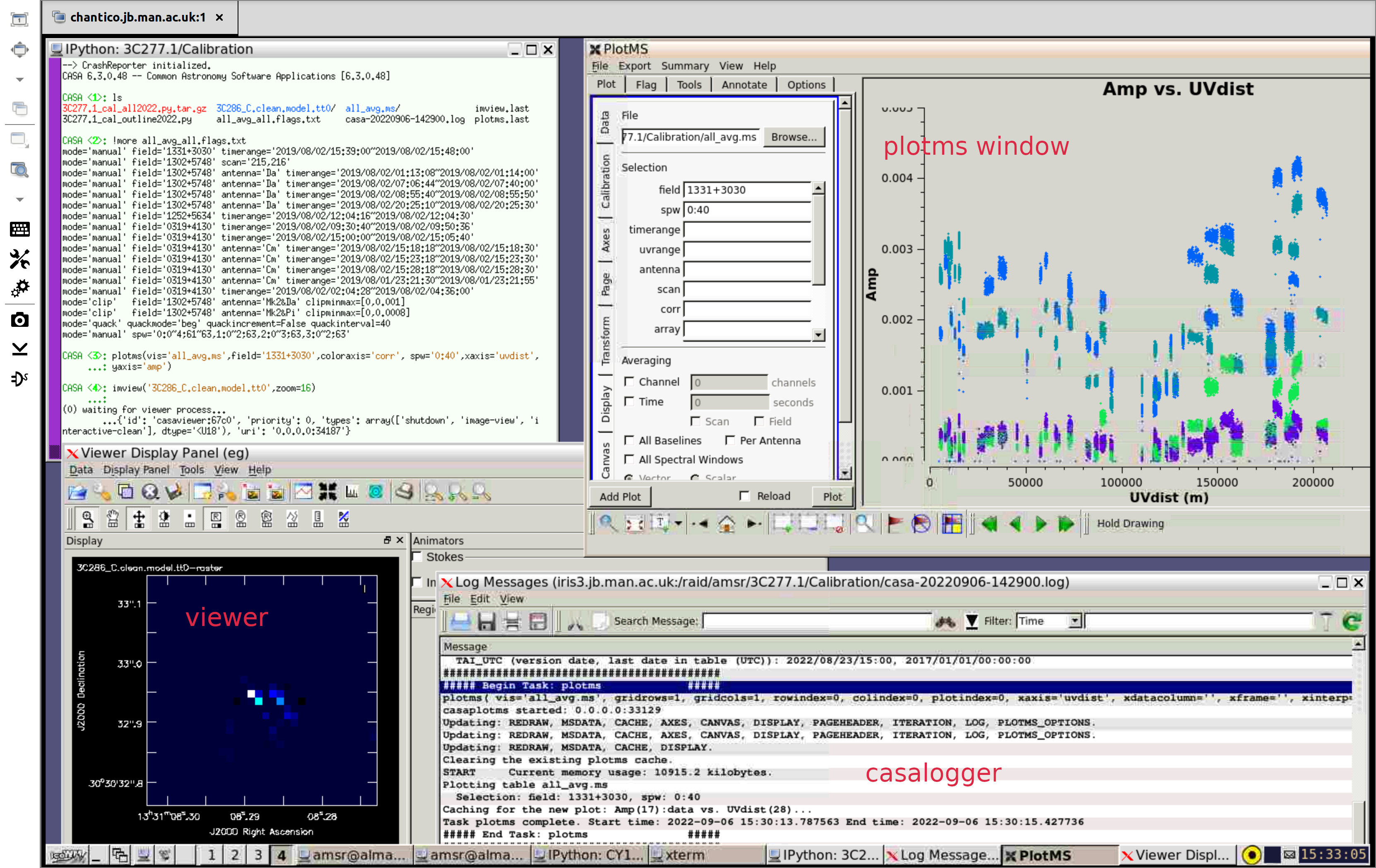
Checking CASA parameters
For this section, we shall inspect the CASA prompt and explain how to enter parameters into CASA tasks. This is of vital importance for the upcoming tutorials. Please follow the below instructions
- In the CASA terminal enter
tget plotms. This restores the last time you ran the task - Enter the command
inpwhich shows the inputs of that task. Nb. you may need to scroll up to see all the parameters. You should see that all parameters are defaults or valid values in blue (as in the left side of the figure below) - Enter as separate lines,
gridrows='1' xaxis='uvdistance' inp plotms
These values are in red (as in the left of the below figure) to show errors:
gridrowsshould be a integer like1, not a string like'1'xaxisis a string, but the allowed values do not include'uvdistance', only the abbreviation'uvdist'
- If you re-enter the correct values and enter
inpagain, they should be blue again. Nb. if entering each parameter manually/separately, in the CASA terminal like this, don't put a comma at the end of the lines. - Once the inputs are correct, you can run the task manually by typing its name, e.g. plotms. In the tutorial you will see alternative ways to run the tasks such as from a script.
Finally, if you need more information on any task, type e.g.,
help plotms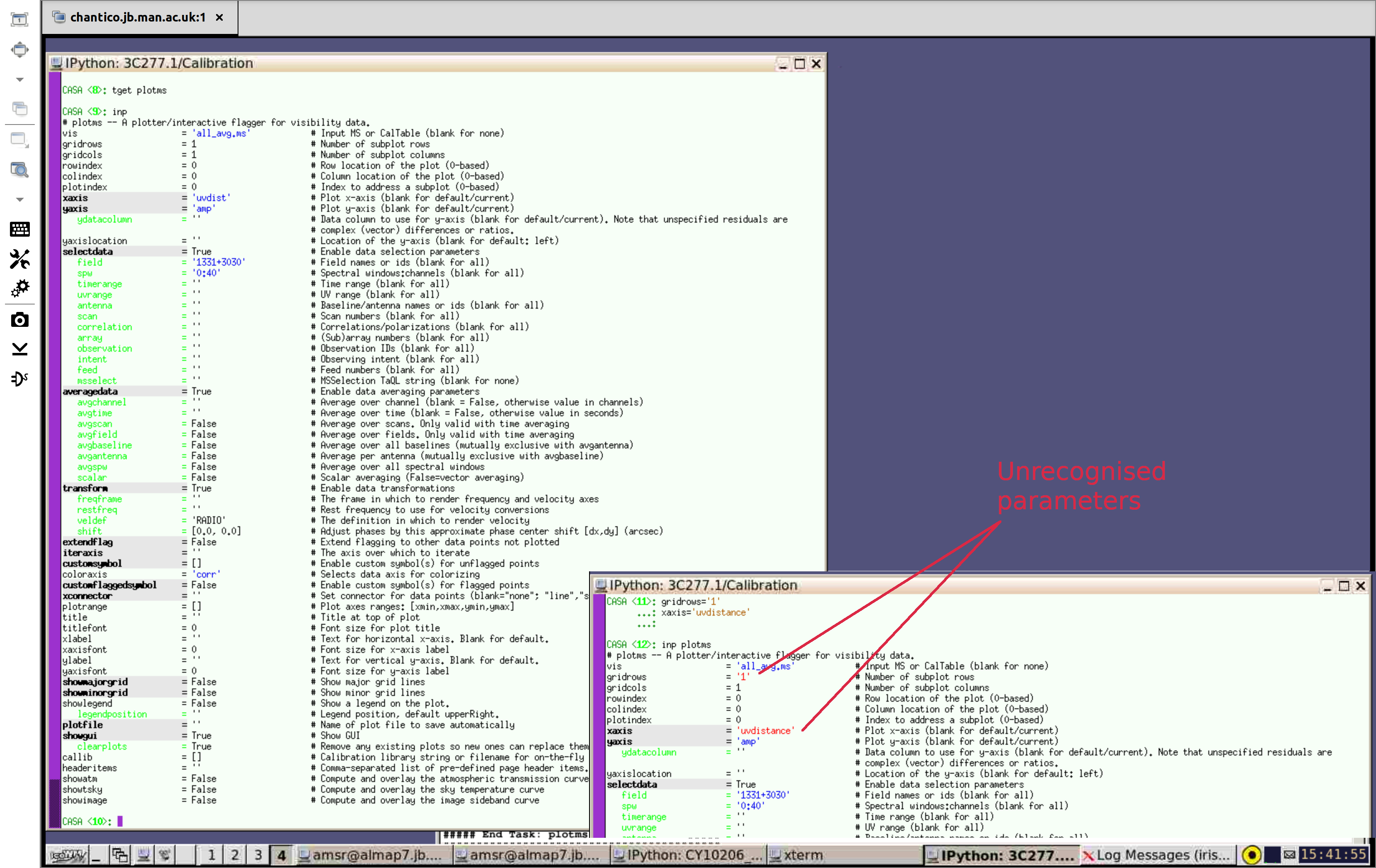
With this complete, you are ready to start the tutorials! Use the link below to return back to the homepage