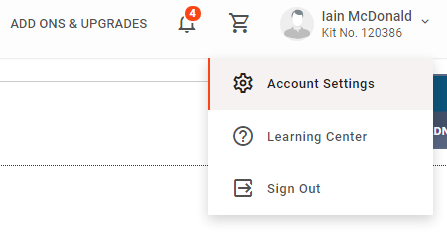
Normally, to answer your queries, or even to make full use of your data, we need you to update your privacy settings in your account. The basic "Group Project Access Only" setting only allows you to join the project and share with us your most basic test results. This means we don't have access to much of the useful information in your test, including which tests you've taken, what the status of any of those tests are, who your matches are and exactly which parts of the haplotree you could belong to. This means we can't properly advise you or the people around you on which tests to take, and we can't provide precise information on where your ancestors have come from.
If you wish to update your privacy settings to grant us more access, you can do so here using the following steps.
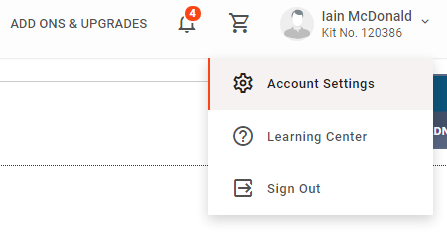
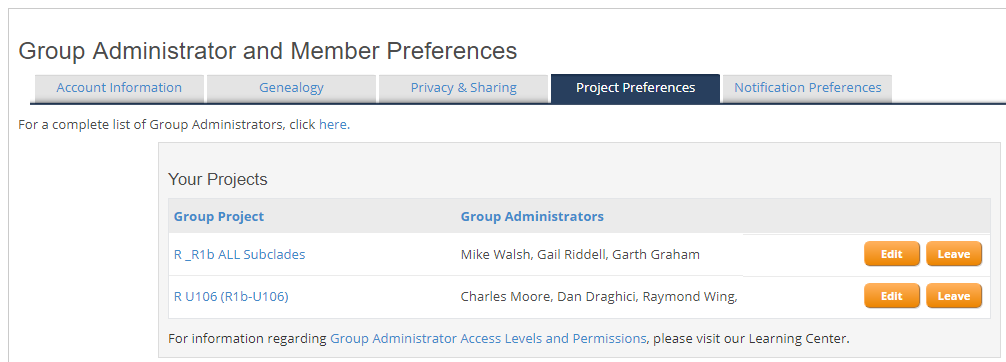
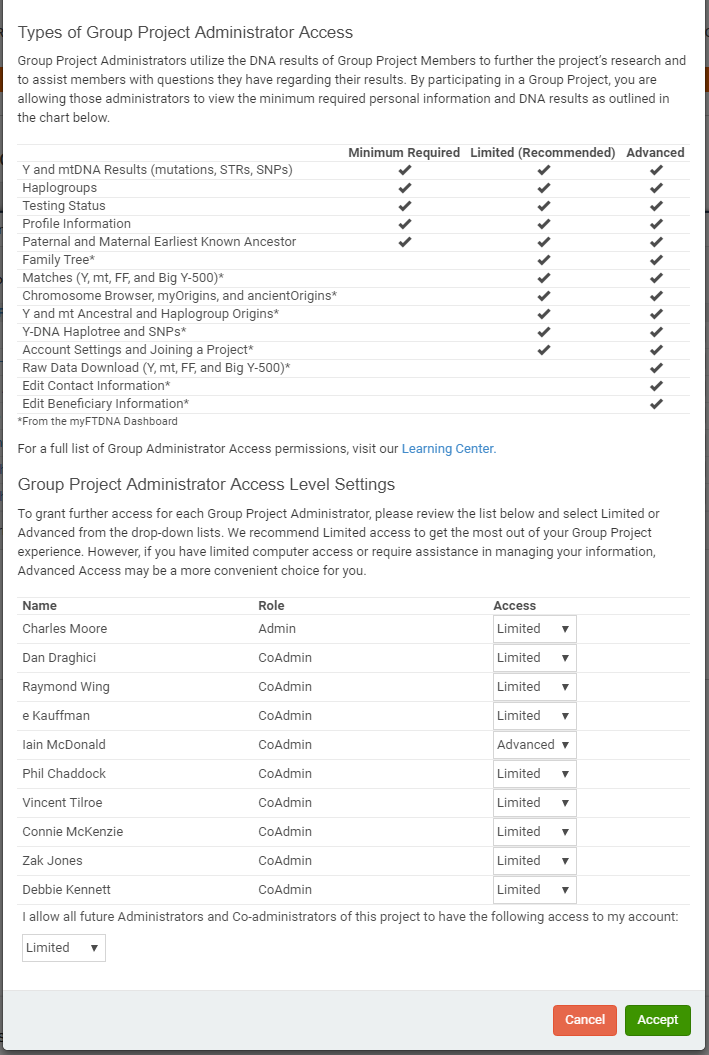
Granting us "Limited" access will let us see most of the relevant information in your account, including your matches and full test results. If you would like us to be able to download your raw data, order tests on your behalf (e.g. by using project funds) or help you change settings in your account, you should grant at least one administrator "Advanced" access.
See also: