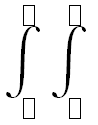
Empty Integral Limits
Here is a much better method of explaining how to use the 2d integrator
Simple demoAfter pressing the add integral button you will be shown these
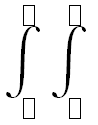
Empty Integral Limits
By selecting one of the small boxes you will be able to enter an expression as a limit
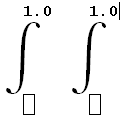
Now with the two top limits entered
The bottom limits are slightly more complicated in the fact that they must indicate over what variable the integration is taking place for each set of limits. To do this you must enter either "x=" or "y=" into the bottom limits
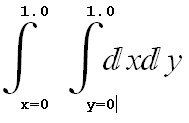
The integrals now know over which variable they integrate
Note however that you are only allowed to have one integral over x and one over y, though the order doesn't matter
The entered integral results in the filling of the area
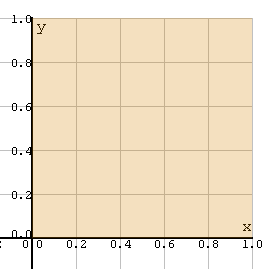
The area calculated in the integral
The previous case was a simple example. In reality you will want to enter complicated expressions into the integral limits that may involve x or y.
The first integral always only involves numerical limits and so there should be no x's or y's in your expression other than to indicate what variable to integrate over. i.e. "x=" or "y=". So for the case where x= comes first the allowed limits are
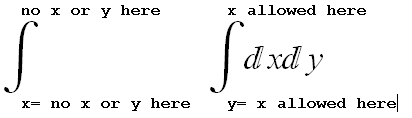
Allowed variables in limits
In the case where y= integral comes first then as you would expect the variable allowed in the second integrals limits would be then y