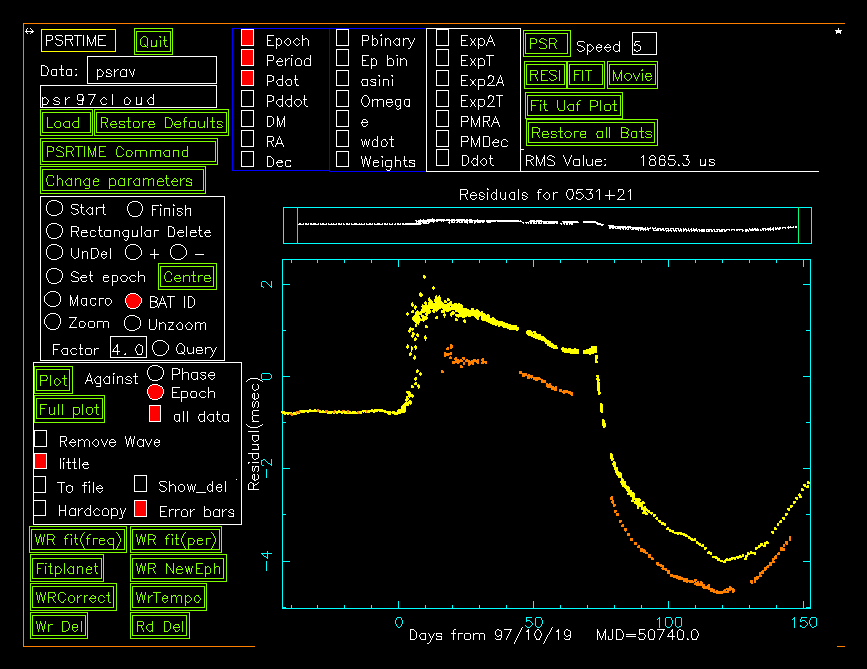Reading TOAs
The most common form of input is to read tempo from <filename>, where the site arrival times have been written out by psrprof with the command write line tempo.
sats to bats
Having read in the sats, they can be sorted into chronological order and then the conversion routine called with the command jplbat. There are other conversion routines but they have been superceded.
writing bats
After bats have been written out for the first time together with an ephemeris file, a file is created called psrav.dat. This file contains psrtime commands and can be read back into psrtime with the obey command to set the source name ,read an ephemeris, read the bats and set the start and finish time to cover all data. The value of -1 instead of a specific date for start and finish will set those quantities to the first and last times in the data.
Using the GUI
The standard file name is psrav (to indicate that the data has been obtained with the averaging format in psrprof), hence there will be psrav.tpo, psrav.pro, psrav.eph, psrav.bat and psrav.del.
Fitting to
a model
Other GUI
commands
The other buttons carry out the following operations:-
- PSR will show the pulsar parameters
- RESI will show the residuals
- FIT will show the latest fit
- Fit Uaf Plot This will carry out a fit operation, then update all the parameters from the fit and then plot the new residuals.
- Restore all Bats will remove the delete flag from all bats.
- Load will obey a command file <file>.dat where file is the name given in the editable box immediately above the load button.
- Restore Defaults will reset the parameters to those contained in the file <file>.eph.
- PRSTIME Command can be used to input commands to psrtime, type the first letter and then the rest will have to be typed in the window from which psrtime was called. Return returns to the cursor screen.
- Change parameters will show a new screen where the parameters can be altered. WARNING, this can be a source of error as the quantities shown are in internal units and maybe not in what one would expect.
The square boxes are check boxes and are set on for required operation, i.e. those quantities to be used in a fit. The round circles are radio controls and only one in a particular area can be on at any one time, in general these define what the action is when the left hand mouse button is pressed.
In general they are self explanatory, the start and finish define the time interval over which one wishes to plot or fit, rectangular delete will delete all points within an area bounded by two points. The epoch can be set at any point on the plot, this in fact does an update epoch to that date, or the button Centre can be pressed when the epoch will be set midway between the first and last data points on the screen. Bat id gives details of the nearest point to the cursor, this can be done at any time with the middle mouse button. zoom and unzoom will be centred on the point of the cursor.
Next there are some options as to how to display the data or where to send it. plot will just plot the current data, and this can be against either phase or epoch, obviously against phase has no meaning unless it is a binary pulsar. Full plot with the all data check box on will display all the data that was in the bat file, for the Crab this is a lot of points. There is also a little plot produced above the main plot which always shows all the data between start and finish when starting cursor, hence even if one zooms in and out etc, this will still show all that data, making it easier to reset start and finish outside the current plot. If the To file box is on then when hitting plot the residuals will be written to a file <file>.res, and if the hardcopy box is on then a postscript file called <file>.ps will be generated for that plot.
Remove wave is a specialised facility, used for removing long term timing noise for examination of proper motion etc.
Writing out
data